Low Power Mode is a feature introduced in iOS 9 that reduces power consumption when your battery dips below 20%, although you can turn it on manually at any time. It temporarily disables or limits certain functions and background tasks on your iPhone to save battery power.
If you’re trying to stretch your iPhone 11’s battery life, enabling Low Power Mode is one of the simplest and most effective ways to keep your device running longer. If you’re out for the day without access to a charger or you just want to extend your battery life until you can recharge, this mode can make a significant difference.
In this article, we’ll walk you through how to turn on Low Power Mode on your iPhone 11. We’ll show you two methods to activate it as well as how to add the shortcut to the control center.
Low Power Mode when enabled reduces screen brightness, limits or stops background app refresh, disables automatic downloads and mail fetching. It also pauses certain visual effects, auto-locks your phone faster, reduces 5G to LTE in some models and disables some iCloud functions, like syncing photos
Read: How To Change Lock Screen Wallpaper On iPhone 11
Turn ON Low Power Mode On iPhone 11
via The Control Center
First, unlock your iPhone 11 and swipe down to reveal the control center. Tap on the Low Power Mode icon, symbolized by a half-full battery icon. If it was off, it will turn on.
The battery icon of your iPhone 11 will now turn orange from white, signifying that low power mode is on.
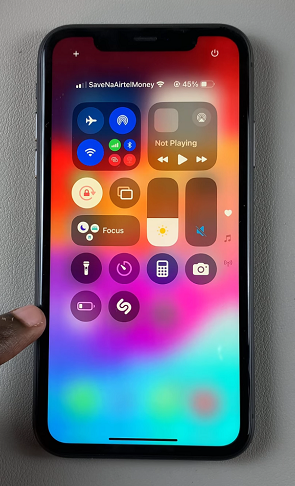
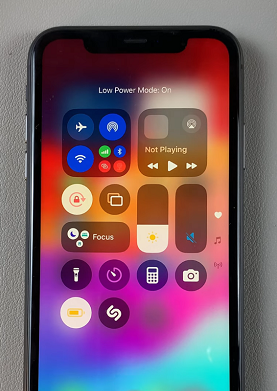
Add Low Power Mode Shortcut To Control Center
If you don’t find the low power mode icon in the control center, you can add it. To do this, launch the Settings app on your home screen, scroll down and tap Control Center.
Scroll to the More Controls section and tap on the + icon next to the Low Power Mode. The shortcut will be added to the Included Controls section, and consequently to the control center.
You can also swipe down to reveal the control center, then long press on an empty space to enter edit mode.
Tap on Add a Control and from the resulting options, select the Low Power Mode. It will then be added to the control center.
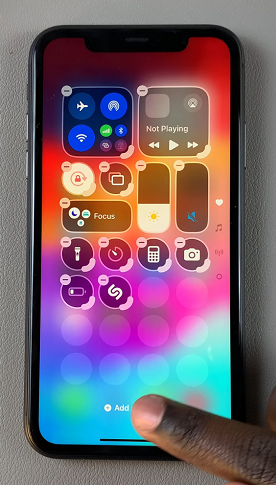
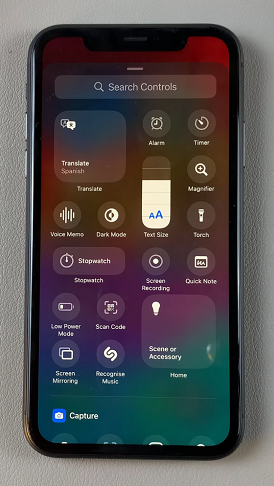
via The Settings
To start, launch the Settings app on your home screen, scroll down and tap Control Center. Scroll down and tap Battery. This is where you’ll find all the battery-related settings and options.
Inside the Battery settings, you’ll see an option labeled Low Power Mode. Tap the toggle switch next to it to turn it on. The switch will turn green, indicating that Low Power Mode is now active.
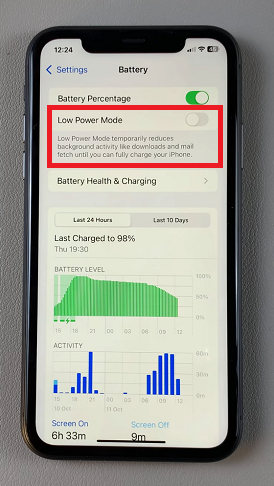
When Low Power Mode is turned on, the battery icon in the upper-right corner of your screen changes from white to yellow. You’ll also receive a notification when your phone’s battery drops to 20%, prompting you to activate Low Power Mode if it’s not already on.
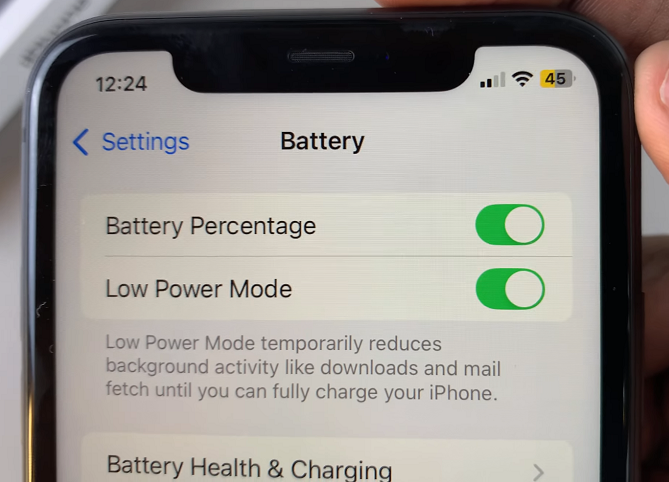
Once enabled, you’ll notice that certain features will be temporarily adjusted to save power. For instance, background app refresh, automatic downloads, and some visual effects will be reduced or disabled.
What Happens When Low Power Mode Is Enabled?
When Low Power Mode is activated, your iPhone adjusts certain settings to reduce battery consumption. You might notice the following changes:
Slower performance: Some tasks and apps may not perform as quickly since the phone reduces background activity.
Dimming screen: The screen may appear dimmer, which also helps save power.
Reduced refresh rate: This impacts how often apps in the background update information.
Although Low Power Mode turns off some features, it won’t affect your ability to make calls, send texts, use apps, or access the internet. It’s designed to preserve battery life without drastically impacting essential phone functions.
When To Use Low Power Mode
Low Power Mode is particularly useful in situations where conserving battery is a priority. For instance, when your battery is running low and you don’t have access to a charger, if you’re traveling and need to make your battery last longer and when you want to extend the phone’s battery throughout the day without frequently charging it.
Turn OFF Low Power Mode On iPhone 11
Once you charge your iPhone to 80% or higher, Low Power Mode will automatically turn off. However, you can also manually disable it by going to Settings > Battery and switching off the Low Power Mode toggle or by tapping the icon in Control Center.
Watch: Delete Alarm On iPhone 11
