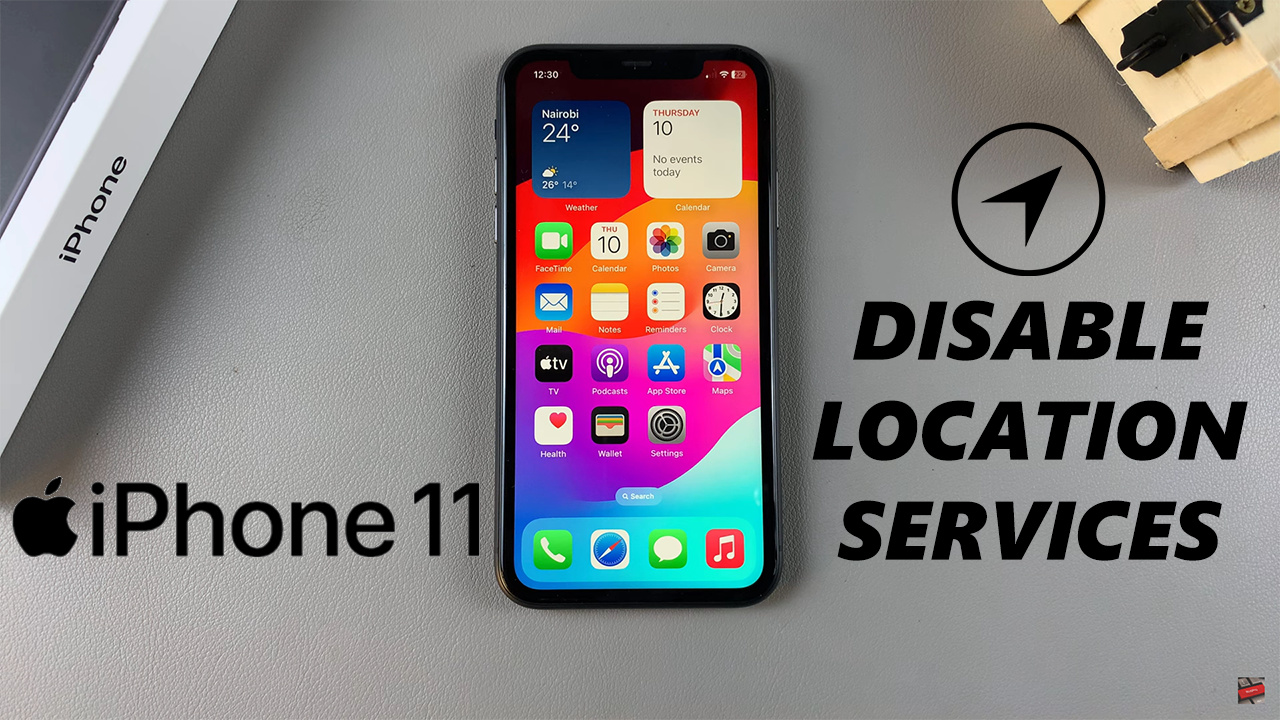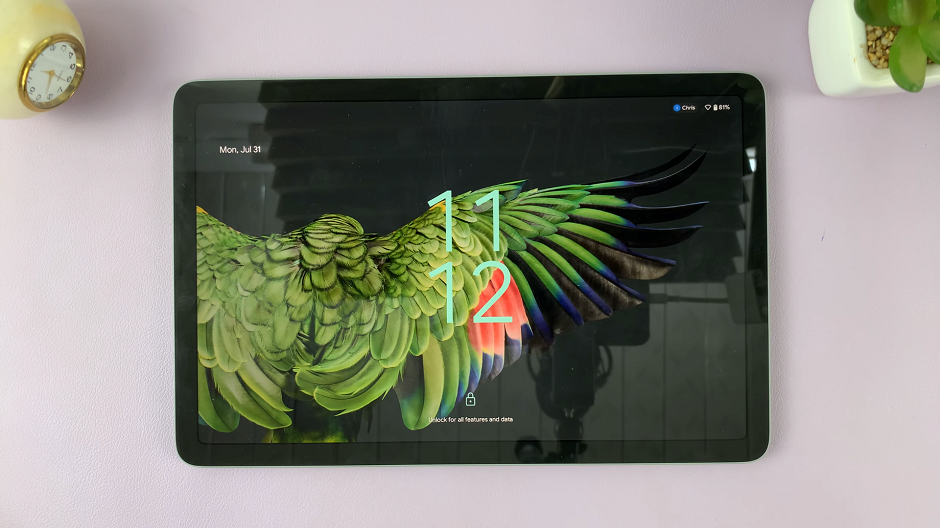October 16, 2024
Location services on the iPhone 11 enable various applications and system features to know where your device is to provide personalized services for things such as navigation, giving you the weather update of your current area, or setting reminders, which can be location-based. Yet these features have some very valid reasons for turning them off completely.
Turning off location services can protect your privacy and prevent applications from knowing where you are at every turn. Even, they contribute to prolonging the battery life of your device. If you’re uncomfortable with apps accessing your location constantly, or if you just want to regulate when and how your whereabouts are being shared, disable the location services.
This tutorial should help you how to disable location services on iPhone 11 in a few easy steps and give you better options as far as privacy and performance go.
Watch: How To Enable Optimized Battery Charging On iPhone 11
Disable Location Services On iPhone 11
Firstly, locate and tap the “Settings” app, represented by a gear icon, typically found on your home screen. Then, scroll down the settings menu and look for the “Privacy & Security” option. Tap on it to proceed.
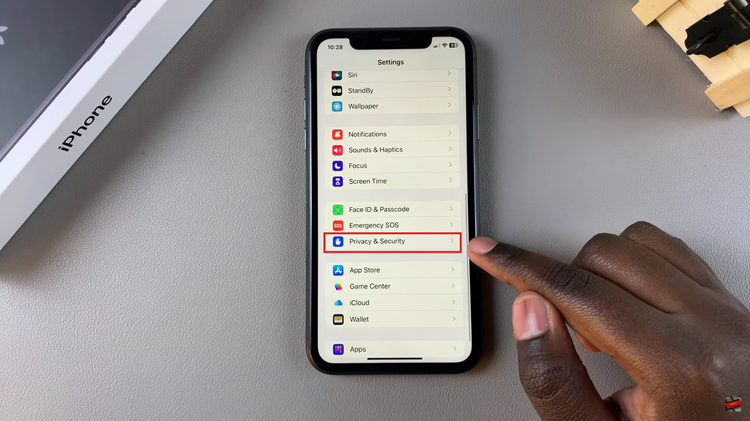
Following this, scroll down to find “Location Service.” Tap on it to see the location settings on your device. Then, you’ll notice a toggle switch next to it. Toggle OFF the switch, then tap “Turn OFF” to turn off location services on your iPhone.
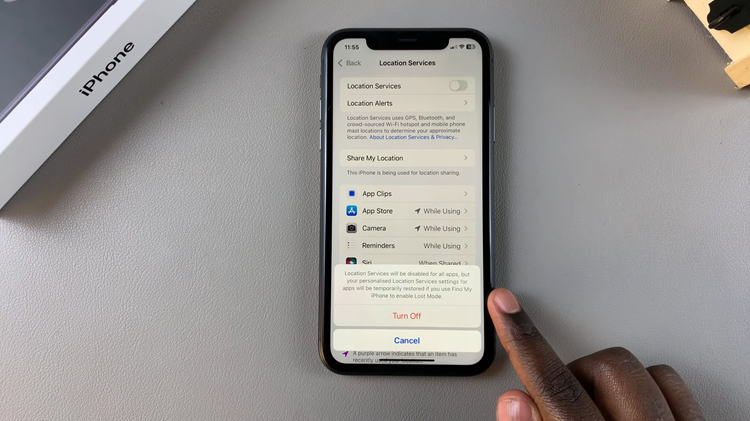
With your iPhone 11, disabling location services is quite an easy and effective way to extend your privacy and control the types of access different apps have to your location. These steps give you flexibility in making different choices based on whatever suits you best.
Read: How To Turn ON/OFF Automatic Time Zone On Samsung Galaxy A06